- Update Profile
- One-Click Login
- SFTP Credentials
- ZipWP Projects
- Permanent vs Temporary Site
- Configure PHP Version
- White Labelling
- Change Account Timezone
- Cloudfare White Labelling
- Clone Sites
- Custom Username & Password
- Create Sites Using Search Bar
- Disable Email Notifications
- WordPress Multisite
- Blueprint URL Parameters
- Collect Blueprint User Details
- How to access Experimental Features?
How To White Label Domain For Your ZipWP Organization?
By default, all the sites created in your ZipWP account have a URL with the domain – zipwp.dev.
However, you can white-label the domain to hide ZipWP branding in the URL, if you’re on the Business plan. This means that when you share a site created using ZipWP with anyone, they will see your domain instead of ZipWP.dev.
This feature helps portray authenticity and trust. For example, if you provide web design services, you can share demo websites with clients using your domain in the URL to make it look professional.
Pretty useful, right?
So if you want to white-label the domain for your ZipWP account, simply follow the instructions in this document.
Note: The domain is white-labeled at the organization level. Therefore, when you white-label a domain for an organization, all the sites created within that organization will use your new domain. If you have multiple organizations, you will have to white label their domain separately.
Get A Separate Domain For White Labeling ZipWP
If you wish to white-label your domain, you will need to use a domain that is not currently in use for any other purpose.
Why?
This is because ZipWP requires full control of your primary domain, as it will generate subdomains on it.
For instance, if your domain is business.com, ZipWP will create sites with URLs like site1.business.com, site2.business.com.
You will need to update the nameservers of the domain as required by ZipWP. This may impact the domain configuration if you are using it for other purposes.
Therefore, consider purchasing a cheap domain solely for the purpose of white-labeling ZipWP.
Add Your Domain In Your ZipWP Organization
- Click on your Organization from your dashboard on the left hand side.
- Click on Manage.
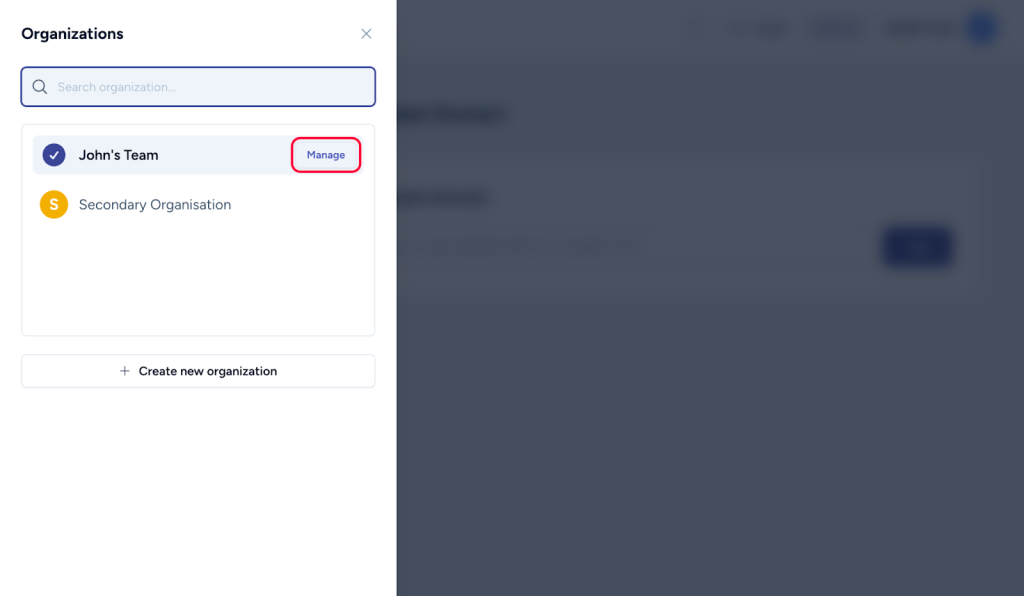
- Click on the White Label Domain option.
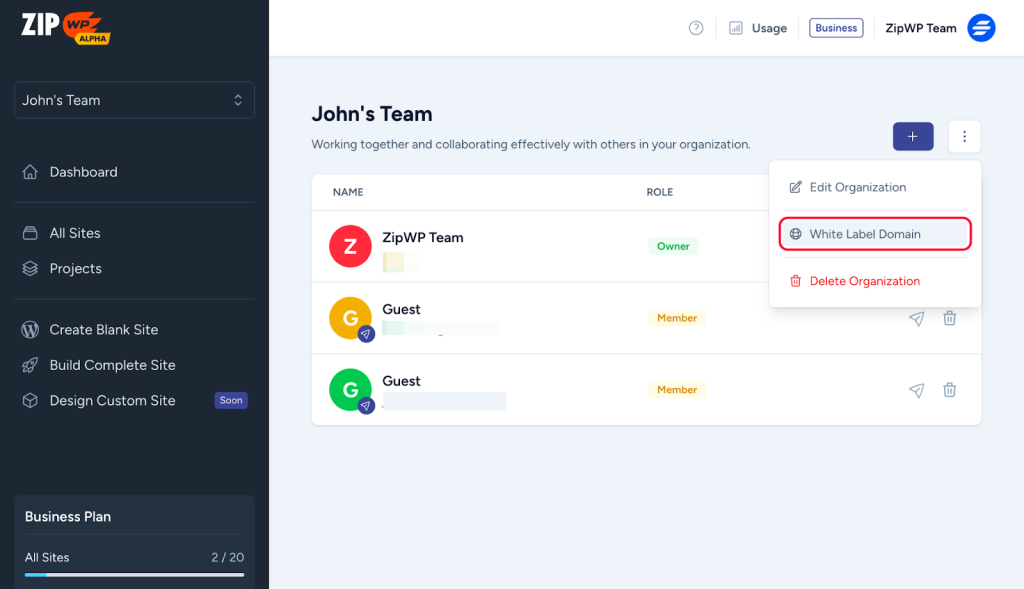
- Enter the domain that you want to use and click on Add.
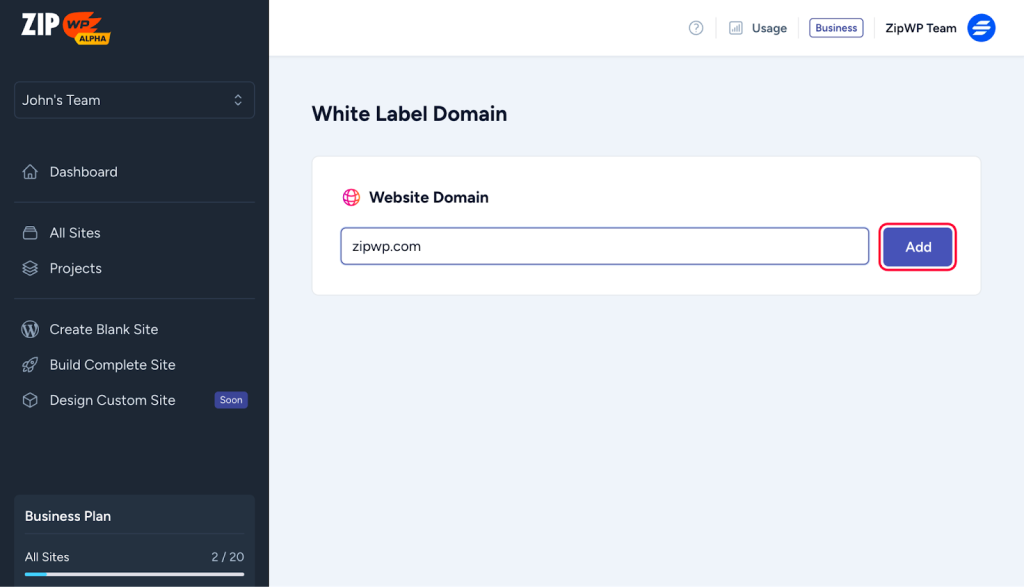
Next, you will see instructions to update nameservers for your domain.
Update Domain Nameservers
ZipWP will suggest you remove some of the existing nameservers of your domain, and add the ones that are required to white-label your ZipWP account domain.
Please follow the instructions on the screen, and update the nameservers by accessing your domain registrar’s control panel. The update may take some time to take effect depending upon the domain registrar.
After a few hours, you can simply return to your ZipWP account and click on verify record.
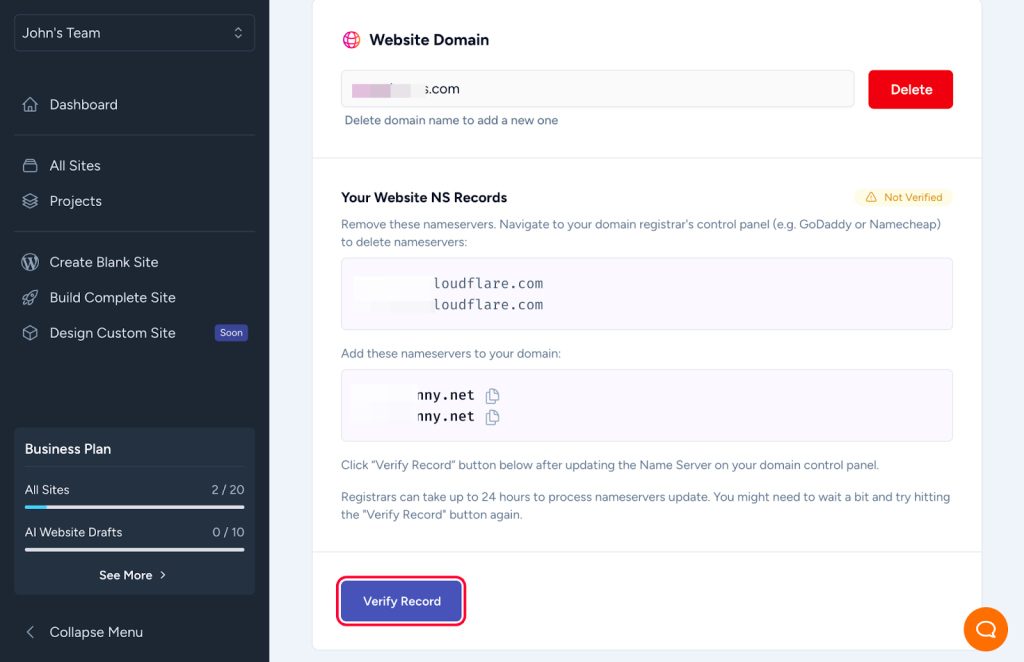
After the records are verified, all the sites you create using ZipWP will have your domain in the URL.
Hope this guide helped you. If you need further assistance, please feel free to reach out to us!
We don't respond to the article feedback, we use it to improve our support content.