How To Migrate Your Website To Another Hosting Provider?
In this article, we will guide you through the step-by-step process of migrating the website you created using ZipWP to your hosting platform.
We will illustrate this with an example.
Imagine that the website you created on ZipWP has the URL: websiteon.zipwp.com, and you are now ready to migrate this website to your hosting, which has the domain websiteonyourhosting.com.
To migrate the site from ZipWP to your hosting, you can simply follow the instructions provided in this document.
Prepare Your ZipWP Site Before Migrating
Before you proceed with the steps to migrate your website, you can prepare the following things in advance for convenience.
- Change Admin Password: Before starting the migration process, update the admin password of your ZipWP website. This password will be useful for logging in once the migration to your hosting is complete.
- Install All-in-One WP Migration Plugin on ZipWP Site: Ensure that you have the All-in-One WP Migration plugin (or any other migration plugin that you prefer) installed on the site where you have your ZipWP account. This plugin simplifies the migration process.
Pro Tip: The All-in-One WP Migration plugin is free to use and can assist you in migrating sites that are less than 64 MB in size. However, if your site exceeds 64 MB, you can use any other migration plugin, such as MigrateGuru, which does not have a website size limitation. The steps to migrate the website would be pretty much the same as they are for the All-in-One Migration plugin.
Prepare Your Hosting Before Migrating
- Install WordPress: Set up a new WordPress site by installing WordPress on your hosting platform. This step is essential as it provides the foundation for hosting your website.
- Install All-in-One WP Migration Plugin on New WordPress Installation: Once WordPress is installed on your hosting, add the All-in-One WP Migration plugin to your new WordPress setup. This ensures compatibility and a smooth migration process.
Once ready, you can begin the process of migration.
Migrating Your ZipWP Site To Your Hosting
Now that you’ve completed the preliminary tasks, follow the steps below to migrate your ZipWP site to your hosting:
- Open the All-in-One WP Migration plugin on your ZipWP site.
- Choose the Export option and save the website file.
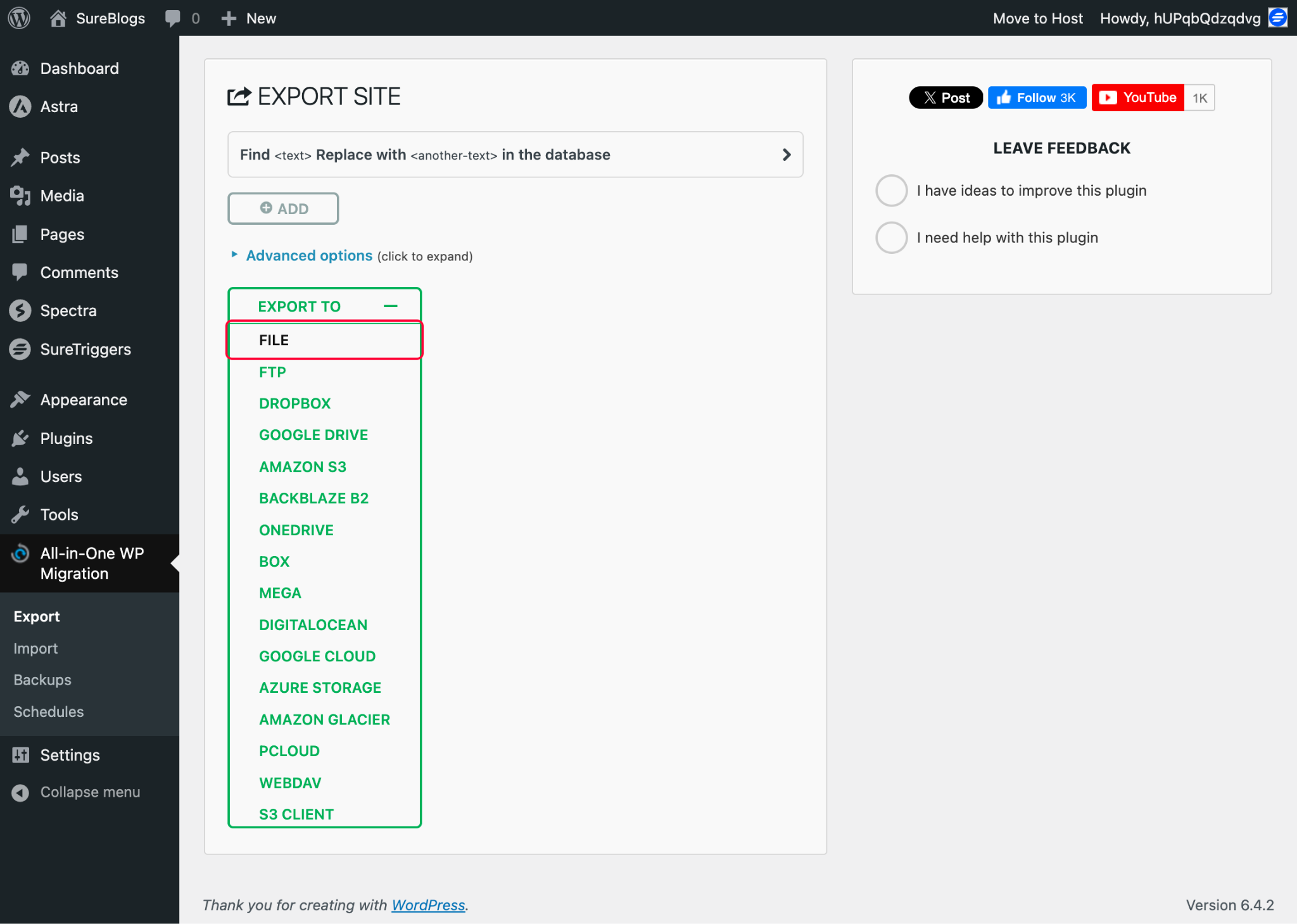
- Access your new WordPress installation on your hosting platform.
- Install the All-in-One WP Migration plugin on the new site.
- Choose the Import option and upload the previously saved website file.
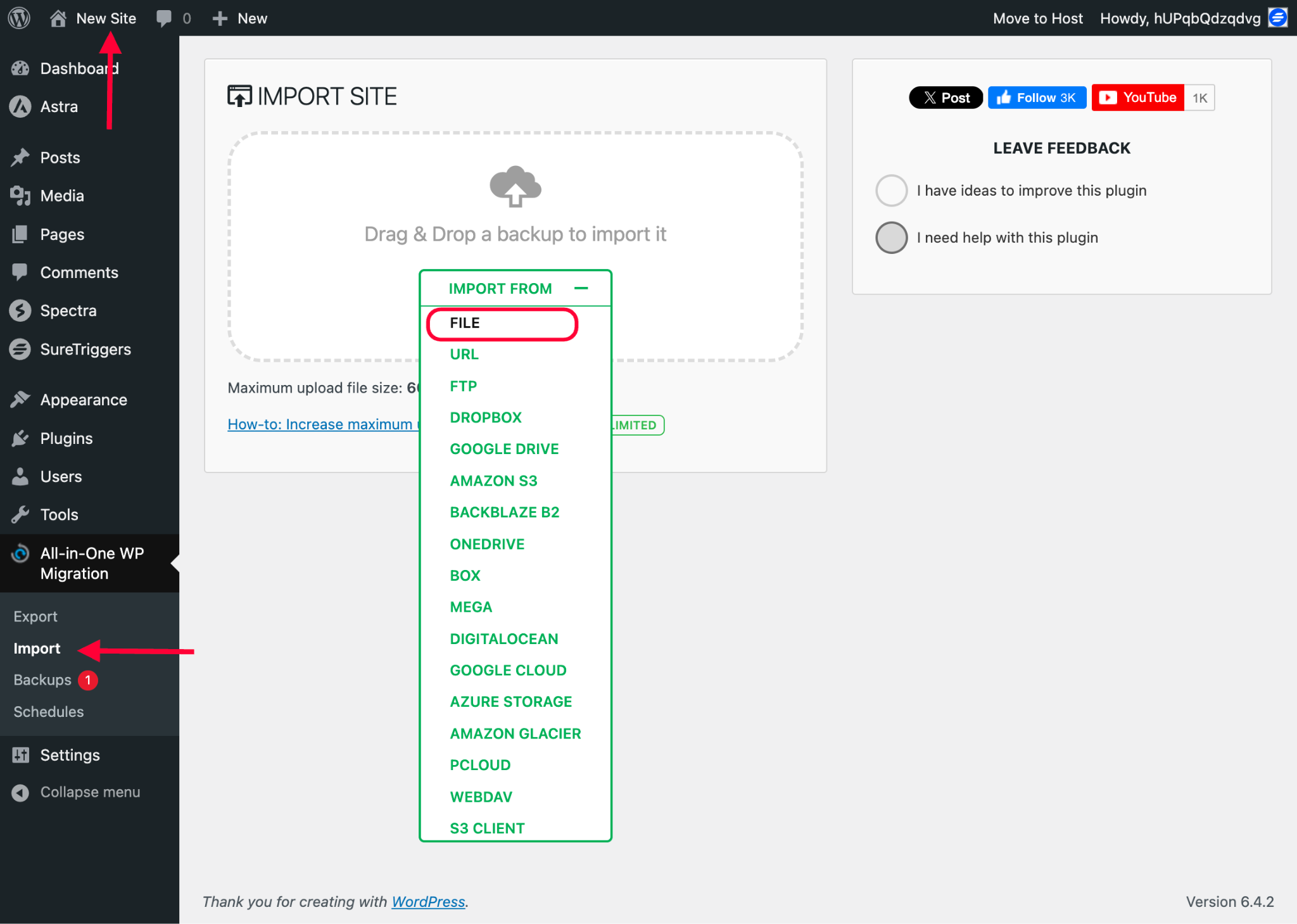
The migration process will begin, and once completed, your ZipWP site will be successfully transferred to your hosting.
Now, you can simply log in to the new site using the username and password that you had on your ZipWP site.
By following these detailed steps, you can easily migrate your website from ZipWP to your hosting. Hope this document was helpful. If you have any questions, please feel free to reach out to us!
We don't respond to the article feedback, we use it to improve our support content.