Getting Started With ZipWP
Do you find it overwhelming to set up entire websites for trivial tasks?
For instance, let’s say you’re organizing a one-time event or workshop. You might not need a whole website just for registrations, especially considering the extra costs of hosting charges.
Building these websites from scratch can also be tough, especially when you’re focused on growing your business. Devoting time and resources to mastering website creation, design processes, and other intricate technical aspects may not be feasible for everyone.
That’s where ZipWP comes in. ZipWP is an AI Website Builder that helps you create entire websites for your businesses with just a few clicks! Its user-friendly interface and intuitive AI Builder lets you create beautiful websites based on your business needs.
You can use these websites for testing product ideas, creating conversion-driven landing pages, showcasing portfolios, and more.
In this article, we’ll show you how easy it is to create your first website with ZipWP, highlight its key features, and guide you through migrating your first website to your own hosting provider.
Let’s get started!
What Is ZipWP?
ZipWP is an AI Website Builder that allows you to create professional-looking WordPress websites within seconds.
You can just skip the usual process of creating, hosting, and managing multiple WordPress sites. ZipWP does that all for you.
There are two types of websites that you can create with ZipWP:
- Blank Websites: These are simple test websites perfect for everyday tasks like trying out themes, plugins, or features. Whether you’re experimenting with design elements or functionality, blank websites offer dummy pages and sample posts to simplify your testing process.
- Complete Websites: These are full-fledged websites featuring multiple pages tailored to match your business branding. The AI lets you design professional-looking websites complete with well-written descriptions, royalty-free images, social media branding, and more.
For example, if you’re a travel influencer with limited web development skills, you can easily use ZipWP to build a beautiful website to share your travel experiences and recommendations with your followers.
You can also modify these websites after they are created. ZipWP provides many additional features that help you simplify the website-building process.
How to Sign Up With ZipWP?
Signing up with ZipWP is incredibly simple, and you don’t need a credit card to get started. Just follow these simple steps:
- Visit this page to sign up for your ZipWP account.
- Sign up either via Google or Email. If you choose Email, you need to enter your email address and verify it with the code sent to your inbox.
- Select the pricing plan that suits you best. You can select the free plan to quickly get started with ZipWP. No credit card is needed.
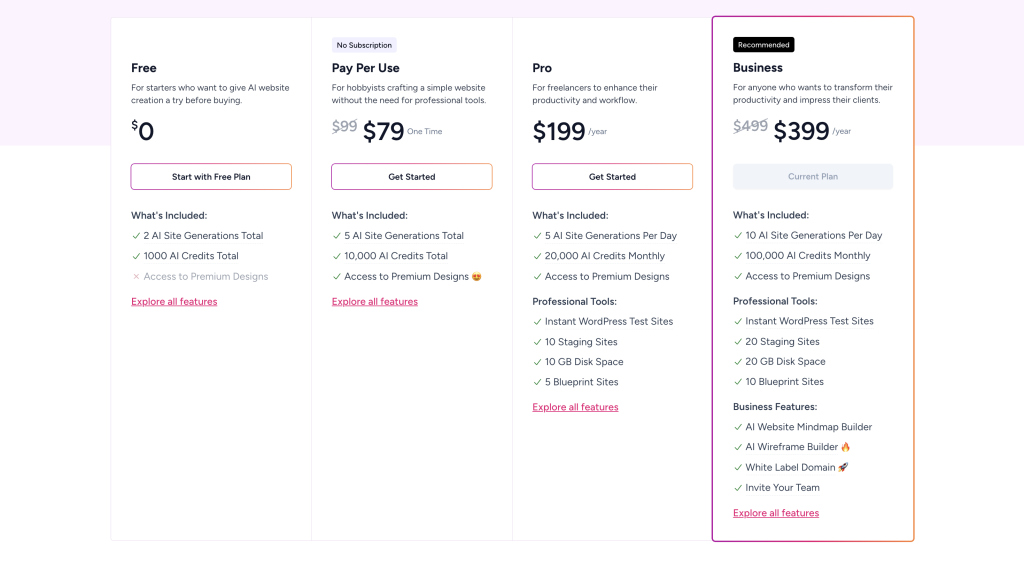
You can always upgrade to a premium plan whenever you’re ready.
Creating Your First Website Using ZipWP
After creating an account, you’ll be directed to your ZipWP dashboard. You can explore a variety of options here.
In this section, we will talk about creating your first website with your new ZipWP account! There are multiple easy ways to create your first WordPress website with ZipWP:
Creating WordPress Sites Via ZipWP Dashboard
- Click on the Create New button.
- You can either create a blank website or create a complete website. In this example, we will create a blank website.
- Name your website. Check this box optionally to create a multisite and build a network of WordPress websites. For now, let’s stick to creating a single WordPress website.
- Once the website is created, you’ll see a pop-up with its login credentials on your ZipWP dashboard. Click the One-click Login button to access your new website’s WordPress dashboard.
- Alternatively, you can access all of your websites in the All Sites section too.
Creating WordPress Sites Directly From Your Search Bar
The “try.new” command lets you create a new blank WordPress site using ZipWP.
You just need to type try.new in your search bar and ZipWP will create a brand-new WordPress site for you.
The best part? You don’t need to have a ZipWP account to access this website. You can explore this website in guest mode and experiment with it as you like for about 30 minutes.
Creating WordPress Sites With Pre-Installed Plugins & Themes
You can also create a website with plugins pre-installed on them. That way, you don’t need to manually install plugins and themes each time you create a new WordPress site.
You just need to visit the official WordPress plugins downloads page, search for the plugin you want, and replace the “wordpress” in its URL with “zipwp”. ZipWP will then create a new website with this plugin installed on it.
You can follow the same process for downloading WordPress themes on your website.
Check out this article to learn more about both of these methods.
Collaborating With Team Members
You can share your ZipWP sites with team members you choose to invite, allowing for easy collaboration with colleagues, clients, or anyone else you want to work with.
This is made possible through ZipWP Organizations. You can invite up to 10 members to join your ZipWP organization.
To invite team members to your organization, follow these steps:
- Navigate to your ZipWP dashboard.
- Click on this Invite Team Members button and enter the email addresses of the people you want to invite.
- Choose the roles that you want to assign to these team members. These roles decide the level of control each team member has over your ZipWP organization.
The invited team members will receive an email invitation with a link to your organization. You can learn more about managing these organizations here.
Note: Inviting team members is only available with our Business plan.
Migrating Your Website to Another Hosting Provider
ZipWP allows you to migrate any of its websites to a hosting provider of your choice.
For instance, let’s say you’re selling electronic gadgets online. Initially, you started with ZipWP for ease. But as your business grows, you want a custom website name. By moving to your own hosting provider, like “gadgetsrus.com,” you get a unique web address that matches your brand identity.
You only need the following prerequisites for this step:
- Any of the following WordPress migration plugins: All-in-One WP Migration plugin or MigrateGuru.
- Access to your hosting platform.
Once you have these, just follow the steps in this article or the above video.
This is just the beginning. With ZipWP, you can access a wealth of additional features, including website cloning, blueprints, built-in features, ZipWP projects, white-labeling options, and much more.
We also provide a detailed knowledge base with helpful guides, tutorials, and FAQs to support you throughout the process.
And if you encounter any difficulties or have questions, we’re here to help.
We don't respond to the article feedback, we use it to improve our support content.